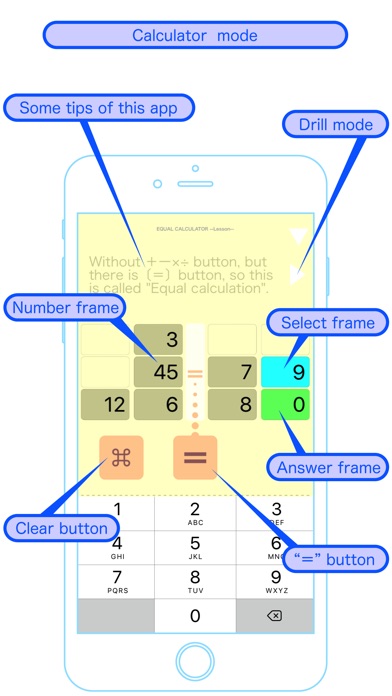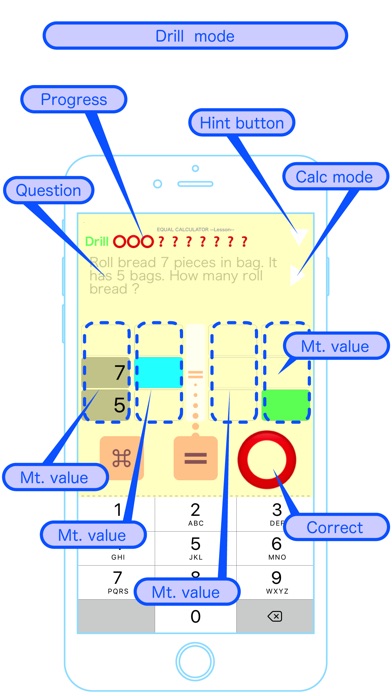Prepare to use.
(1) Take a look at the screenshot. The operation part is called "=" button, "88"(clear) button, "Mountain value", "Answer frame", "Number frame", "Select frame", Drill(right triangle)button , "▼"(hint) button. ( Hereinafter, the "88" in the description is the replacement of the command symbol. )
(2) First, press the "88" button to display the sub-screen. Look at the list of addition, subtraction, multiplication, and division (you dont have to memorize this from the beginning) imagine that you have such a rule. Return to the calculation screen with the “Return” button in the upper left.
Calculator mode.
(1) If you tap any of the "Number frame", the numeric keypad appears (it may take some time to appear). When you press the "=" button after you put a number in any "Number frame", the answer is answered to the green "Answer frame". If you change the number and press the "=" button (without using the "+−×÷") Make sure the answer to the calculation changes.
(2) The values placed on the left side of the "=" are added.
(3) The value next to the "Answer frame" on the right side is subtracted from the right value.
(4) The values stacked up and down are multiplied. The multiplied values are also called "Mountain values" for each mountain.
(5) If you put a value in the "Number frame" of the mountain including the "Answer frame", it becomes division by that value.
(6) There is a way to erase all the "Number frame" at once. If you switch to the sub-screen with the “88” button and return to the calculation screen with the "88 Clear return" button, you can erase all values. "88" is an image of the movement of the eraser.
(7) It is possible to calculate the integer up to three digits, so I think it can be used to calculate a little more difficult than mental arithmetic in daily life.
Drill mode.
(1) Press the white Drill(right triangle)button on the upper right of the screen to toggle between the Calculator mode and the Drill mode at any time.
(2) An example is 10 questions, and the problem of "○" on the screen is solved, and "?" is not solved. It solves from the left to the order.
(3) Read the questions and put a number in the "Number frame" and press the "=" button. If the value of "Answer frame" is correct, it becomes "○", and if it is wrong, it will remain "?".
(4) Because the placement of the value is different for each question, so if you dont know what to think, press the "▼" button on the top right. You can see an example of how to use the number frame and the answer value.
(5) This drill is a practice of using "Number frame" rather than whether the answer value is correct, so you cannot directly enter a number in the "Answer frame". If you think of a number to put in some "Number frame", press = To correct the answer.
(6) Even if all the questions are solved, there is no reward in particular. It is a drill that the number changes and advances to a new ten question.
After Mastery.
Once you understand how to solve the drill and become proficient in small calculations, your "Equal calculation" practice is finished. After you know this calculation method that does not use the "+−×÷" button, please use this as a number puzzle or one app for brain teaser.
Decisions and promises.
- There are many differences in computational functions compared to conventional calculators, so it is not recommended to use for important calculations, especially for the practice specification. In the event of damage caused by some faults or unexpected defects, the producer and seller shall not be liable.
- The method used in this application is currently pending patent application. For those who are considering a similar method, please respond to industrial property rights after confirming the information disclosure of the year 2019.
- Because it is a calculation method which is not learnt in the elementary school, please refrain from the question to the teacher who seems not to be interested.